How to Reset Honeywell Thermostat: 4 Reasons and Troubleshooting Guide
Are you familiar with how to reset Honeywell Thermostat? Whether you encounter technical problems, replace batteries, or simply wish to get a clean start, knowing how to reset your Honeywell thermostat is crucial for preserving the efficiency of your home’s heating and cooling system.
Prior to delving into the steps for resetting your Honeywell Thermostat, it’s crucial to grasp the reasons that might necessitate such an action. Some typical reasons include a malfunctioning screen, an unresponsive screen, or a system that fails to react to temperature adjustment. Let’s get started!
Table of Contents
4 Major Reasons for Resetting a Honeywell Thermostat
There are several reasons why resetting a Honeywell thermostat is necessary, and I will share four major reasons:

1. Malfunctioning Display
In case the display on your Honeywell Thermostat is exhibiting irregularities, it is advisable to reset the device. Performing a reset on the thermostat can help in solving any software glitches that could be responsible for the display malfunction.
2. Frozen Screen
Another problem that can arise with Honeywell Thermostats is a screen that becomes unresponsive due to extreme temperatures or humidity exposure. A reset frequently helps effectively in unfreezing the screen and restoring its usual operation.
3. Programming Errors
If you’ve set up your Honeywell Thermostat improperly, it may cause malfunction. Performing a reset on the device can assist in clearing any programming errors and guarantee that your heating and cooling system operates as intended.
Furthermore, resetting will turn your device to the factory default setting.
4. System Unresponsive
In case your HVAC system fails to respond to temperature changes or commands issued by your Honeywell Thermostat, opting to reset it might be essential. This can aid in clearing any communication issues and restoring the proper operation of your heating and cooling system.
4 Types to Know – How to Reset Honeywell Thermostat
Based on your Honeywell thermostat model, you might have the option to execute four distinct types of resets: Schedule, Wi-Fi, HomeKit, and Factory reset. Discover them in detail below:
- Schedule Reset: Arguably the most fundamental reset alternative is the schedule reset. This proves particularly handy if you encounter issues with your thermostat or simply need to make minor adjustments for a day or two.
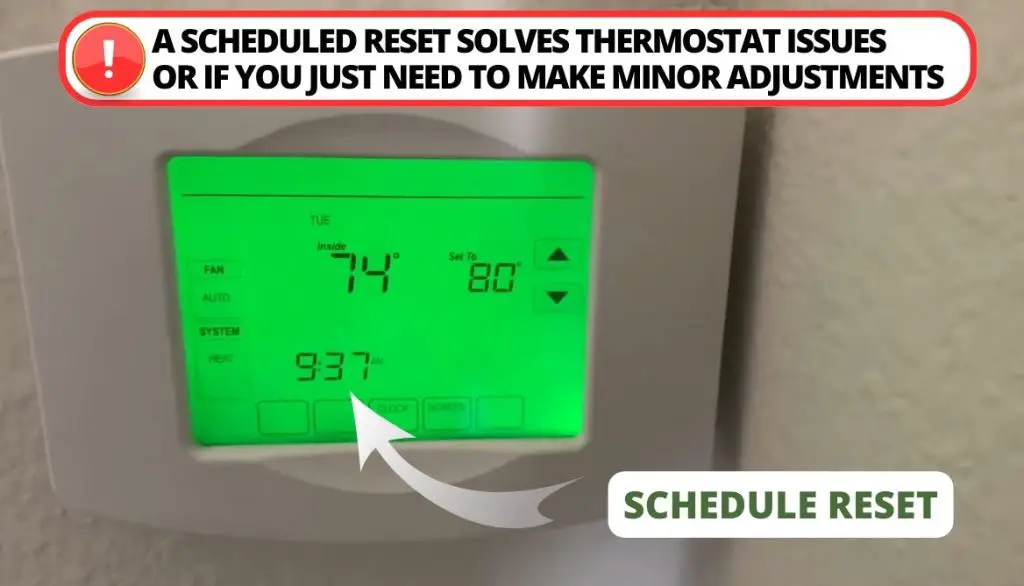
- WiFi Reset: A Wi-Fi reset, exclusive to Wi-Fi-capable devices, offers the user the ability to either reset the existing connection or establish a fresh link to a different network. This proves particularly useful when encountering synchronization issues with the app or thermostat or when setting up a new Wi-Fi network.
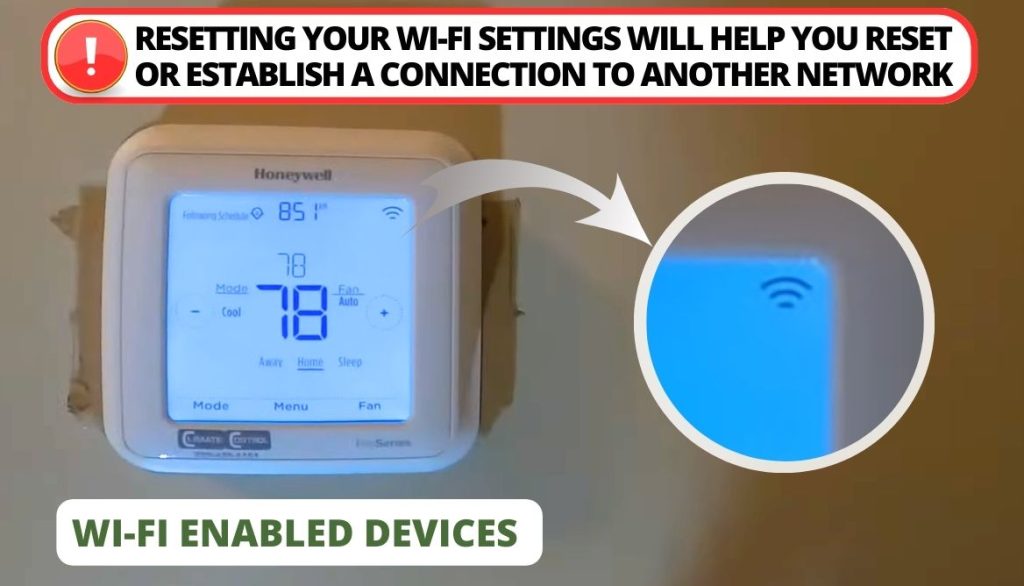
- HomeKit Reset: Honeywell thermostats integrated into the Apple HomeKit framework may require periodic HomeKit resets. This process can be initiated either from the thermostat or an iOS device. In both scenarios, the thermostat must be reconnected, mirroring the steps of a fresh installation.

- Factory Reset: A factory reset will restore the Honeywell thermostat to its original factory settings, erasing schedules, time, Wi-Fi, and connections since installation. While all Honeywell thermostats support this reset, specific methods vary; follow the manufacturer’s instructions.

Note: On most Honeywell thermostats, you can perform a factory reset by removing the batteries and reinserting them in reverse. Let them sit for approximately ten seconds, then remove and reinstall them correctly to reset the circuit breaker.
Where Is The Reset Button On My Honeywell Thermostat?
Rebooting the Honeywell thermostat can be a straightforward and un easy procedure if you know the reset button’s location. It’s advisable to check your user manual for supplementary instructions and to pinpoint the exact position of the unlock and reset buttons.

The reset button location varies depending on the model of your thermostat. Most of these devices have a reset button under the cover or in the menu.

How to Reset a Honeywell Thermostat?
The most reliable method to ensure the correct reset of the Honeywell thermostat is by adhering to the guidance provided by the manufacturer. Below, I have compiled the reset information for the commonly used thermostats. Keep reading this detailed guide for resetting different Honeywell thermostats.
Resetting a Honeywell 5-1-1 Thermostat
The Honeywell 5-1-1 thermostat is a cornerstone of the Honeywell Home range. It falls under the category of programmable thermostats that offer practical functionality but do not possess Wi-Fi connectivity or smart features. Here is a solution on how to reset this thermostat:
Resetting the Honeywell 5-1-1 thermostat is a straightforward process, as it offers only one reset option, the factory reset. While the manufacturer’s instructions may not include specific steps for resetting the Honeywell 5-1-1, most thermostats can be reset by:
- Removing the batteries;
- Putting the batteries in backward and then leaving them for 10 seconds;
- Removing the batteries and then putting them back in the correct way.
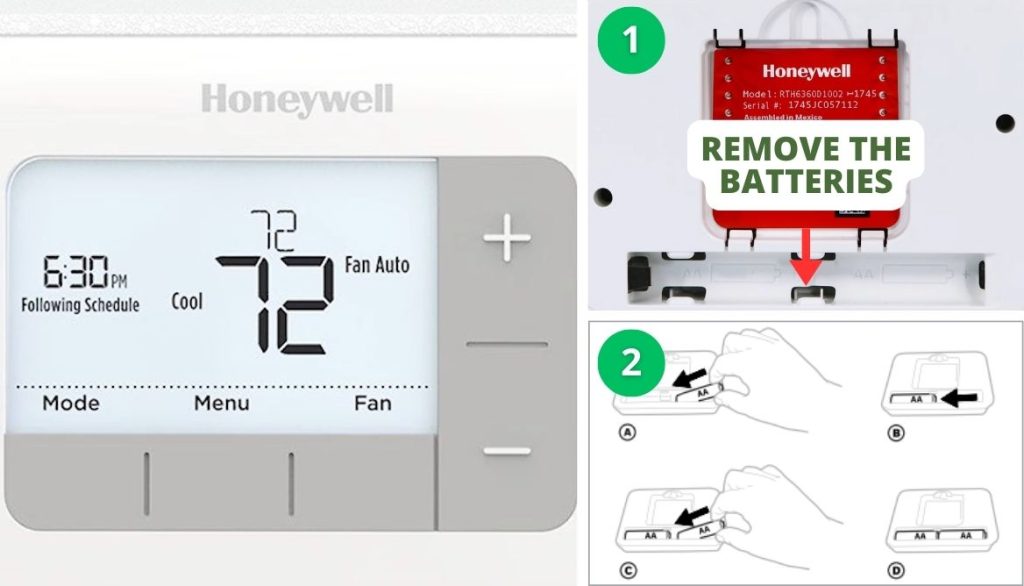
If this reset technique does not work, you can contact Honeywell’s customer support line. Ensure you have the specific model number before contacting them.
Resetting a Honeywell Pro 2000 Series Thermostat
Just like the 5-1-1 and 7-Day thermostats, a factory reset on the Pro 2000 Series is necessary to rest the schedule. Check out on how to go about this kind of thermostat reset:
To reset this thermostat, simply take out the batteries, reinsert them in reverse, and let them sit for 10 seconds. Subsequently, remove the batteries and reinsert them correctly. This action will restore the thermostat to its default settings, erasing both the schedule and time settings.
These reset directions work perfectly for the Pro 2000 series Honeywell thermostats, including the:
- TH2110DH;
- TH2210DH;
- TH2110DV;
- TH2210DV.
Resetting a Honeywell VisionPRO 8000 Thermostat
The Honeywell VisionPRO 8000 thermostat series is equipped with Wi-Fi capability, enabling users to schedule, adjust temperatures, and monitor energy usage via the Residio Total Connect app. It’s compatible with popular smart home platforms like Google Assistant and Alexa but does not integrate with Apple HomeKit.
Here is guidance on how to reset VisionPRO 8000 Thermostat:
Wi-Fi Resetting Solution
A reliable Wi-Fi connection is crucial for the proper functioning of a remote thermostat control. The procedure for resetting the Wi-Fi on your Honeywell VisionPRO 8000 Thermostat model is as outlined below:
- Click on the SYSTEM icon on the touchscreen display;
- Long Press the 3rd empty box at the bottom of the screen;
- Adjust the left number to 0900 and the number on the right to 0;
- Press DONE to reset the default Wi-Fi setup.
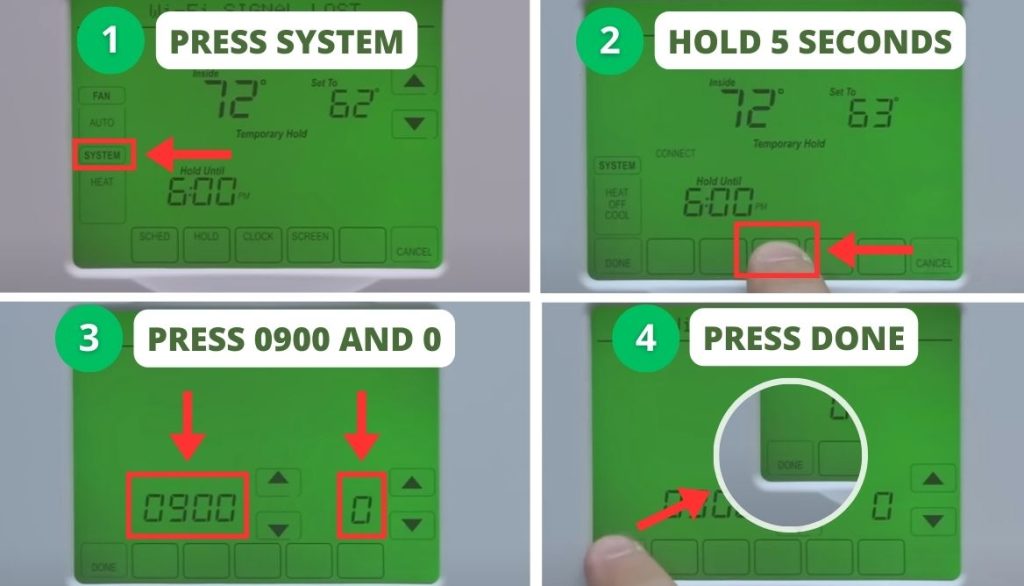
Schedule Reset Solution
A Schedule Reset will help you adapt your temperature settings to your changing heating and cooling needs. Below is the process for performing a Schedule Reset on a Honeywell VisionPRO 8000 thermostat:
- Tap the SYSTEM button on the touchscreen interface.
- Long-press the third vacant box located at the lower part of the screen.
- Modify the left digit to 0165 and the right digit to 1.
- Select the DONE button to confirm the changes.
Factory Reset Solution
Performing a factory reset becomes essential when addressing problems or readying your Honeywell VisionPRO 8000 thermostat for a clean slate. Below is a manual for returning your thermostat to its original settings:
- Tap the SYSTEM symbol on the touchscreen interface.
- Long-press the third vacant box situated at the screen’s lower edge.
- Change the left numeral to 0710 and alter the right numeral to 1.
- Select the DONE symbol to reset the thermostat to its factory default settings.
Resetting a Honeywell T5 and T6 Thermostat
The Honeywell T5 Thermostat is also classified as a smart thermostat, which enables users to monitor and control home temperatures through the Residio Smart Home application. Resetting Honeywell T5 and T6 Thermostat involves the following steps:
Wi-Fi Settings Solution
A robust Wi-Fi connection is crucial for managing your thermostat remotely. Resetting the Wi-Fi will address any connectivity issues and ensure the thermostat stays linked without interruptions. Below is a step-by-step process to execute a Wi-Fi Reset on the Honeywell T5 Thermostat.
- Hold down the MENU symbol on the touchscreen interface;
- Extend your press on the > symbol until the RESET button becomes visible; choose it;
- Maintain a press on the > symbol until the Wi-Fi button becomes visible; choose it.
Resetting HomeKit Settings Solution
Understanding the HomeKit Reset process is important if you want to incorporate your Honeywell T5 thermostat with the Apple HomeKit to support advanced home automation. Below are the steps to follow:
- Press and hold the MENU icon on the touchscreen display;
- Long press the > symbol till RESET appears and select it;
- Press the > symbol until the HOMEKIT RESET appears; select it.
Resetting Schedule Settings Solution
Sometimes, the routines of life change and so do your home’s heating and cooling needs. Discover how to perform a Schedule reset on the Honeywell T5 Thermostat below:
- Press and hold the MENU on the touchscreen display;
- Long press the > symbol until the RESET appears, then select it;
- If RESET does not appear automatically, press the > symbol till you see SCHEDULE; select it.
Resetting Factory Settings Solution
A factory reset is necessary when troubleshooting or when preparing to pass on the Honeywell T5 Thermostat. The factory Reset process below will return your thermostat to default factory settings:
- Tap and hold the MENU on the touchscreen display;
- Press the > symbol until the RESET appears, and select it;
- Press the > symbol until you see the FACTORY RESET button; select it.
Resetting a Honeywell T9 Thermostat
With the Honeywell T9 Smart Thermostat, you can install sensors throughout your home, ensuring a balanced temperature. Adjusting the temperature can be attained through the touchscreen interface or the Residio app. This thermostat works with all renowned smart home systems, including Apple HomeKit, Alexa, and Google Assistant.
Discover how to reset the Honeywell T9 Thermostat:
Wi-Fi Reset
A Wi-Fi Reset is essential to ensure seamless regulation of your thermostat. Explore the steps to Wi-Fi reset your Honeywell thermostat:
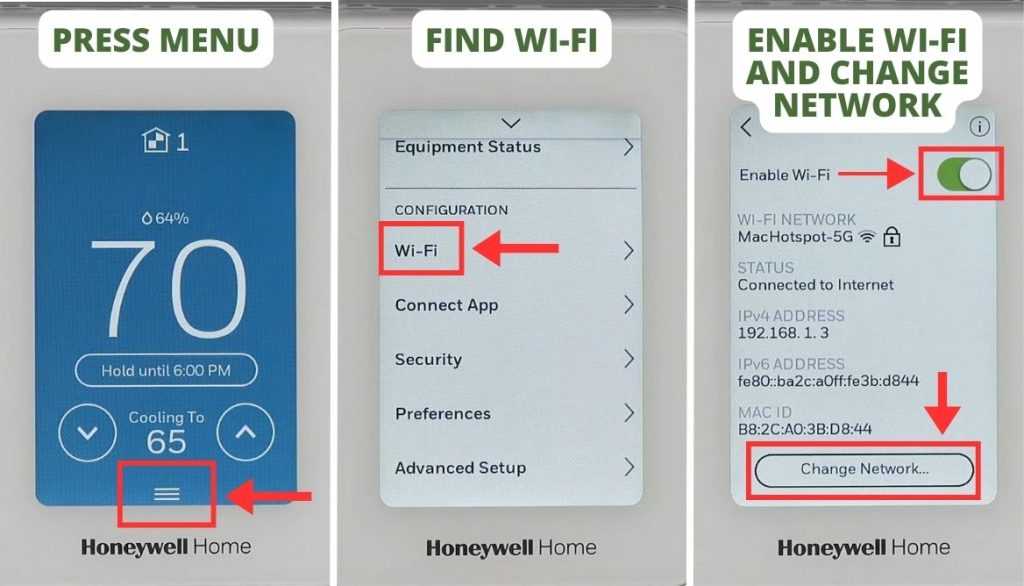
- Press the Menu Icon on the touchscreen display screen.
- Scroll down to select the WiFi icon.
- Press on the toggle to deactivate the ENABLE WIFI option.
- Press the toggle to reactivate the ENABLE WiFI icon.
- If this fails to work, choose the CHANGE NETWORK option and sign into your new Wi-Fi network.
HomeKit Reset
If your device uses the Honeywell T9 smart Thermostat, below is the process of HomeKit resetting it:
- Press the MENU icon on your touchscreen display;
- Please scroll down to the ADVANCED SETUP and select it;
- Select RESET;
- Select HOMEKIT RESET.
Schedule Reset
For devices that use the Honeywell T9 smart thermostat, it is important to know how to carry out a Schedule Reset. Here is the process to follow:
- Press on the MENU icon in the touchscreen display.
- Scroll to the ADVANCED SETUP and select it.
- Select the RESET icon.
- Select SCHEDULE RESET.
Factory Reset
Performing a Factory reset on your Honeywell T9 thermostats: RCHT9510WF and RCHT9610WF. The thermostat will get your HVAC system back to its optimal working condition. Here is a guide for performing a factory reset:
- Press on the MENU icon on the touchscreen display;
- Scroll down and select ADVANCED SETUP;
- Select the RESET icon;
- Select FACTORY RESET.
Resetting a Honeywell T10 Thermostat
With the Honeywell T10 Pro Smart Thermostat, you can have greater control of your home’s temperature by placing sensors around the home. This Honeywell thermostat can connect with all leading home systems such as Alexa, Apple HomeKit, and Google Assistant.
Additionally, temperature adjustments can be done in just a few steps using the Residio app and the touchscreen interface. Here is how to reset your T10 Thermostat:
Wi-Fi Reset
The reliability of your Wi-Fi Network is vital for the seamless operation of your Honeywell T10 Pro Smart Thermostat. In case you encounter connection problems or need to switch your Wi-Fi network, a Wi-Fi reset becomes imperative. Here is how to perform this reset:
- Press the MENU button on the touchscreen display.
- Scroll down to the WIFI icon and select it.
- Press the toggle to deactivate the ENABLE WI-FI icon.
- Press the toggle to reactivate the ENABLE WI-FI button.
- If this fails to work, select the CHANGE NETWORK icon and sign into the new Wi-Fi network.
HomeKit Reset
If you want to ensure your Honeywell T10 smart thermostat functions seamlessly within the HomeKit ecosystem, a HomeKit Reset is necessary. Below are the steps to follow when performing this reset process:
- Press on the MENU icon found on the touchscreen display screen.
- Scroll to the THERMOSTAT INFORMATION, and select it.
- The Date Code will be revealed; write this down.
- Press the back arrow, and then scroll down to the INSTALLER OPTIONS button.
- You will see a prompt to enter your password, and this is the Date Code you wrote down in Step 3.
- Select RESET.
- Select the HOMEKIT button.
Schedule Reset
Performing a schedule reset on the Honeywell T10 smart thermostat allows you to adjust your temperature settings to better suit your evolving requirements or lifestyle. This reset can be performed as follows:
- Click the MENU button.
- Scroll down and choose the THERMOSTAT INFORMATION option.
- Note down the Date Code shown.
- Press the back arrow, and then scroll to the INSTALLER OPTIONS icon.
- You’ll receive a request to input the password, which corresponds to the Date Code from Step 3.
- Click the RESET icon.
- Opt for the SCHEDULE RESET option to revert to the default schedule settings.
Factory Reset
If your Honeywell T10 Pro Smart Thermostat is encountering issues, you can regain its functionality by performing a factory reset. Here is a step-by-step guide to help you out:
- Tap the MENU Icon.
- Scroll to THERMOSTAT INFORMATION and choose it.
- Note the Date Code displayed.
- Navigate back using the back arrow, then scroll to the INSTALLER OPTIONS button.
- You’ll encounter a request to input the password, which corresponds to the Date Code from Step 3.
- Pick the RESET icon.
- Opt for the FACTORY RESET option to return to the initial factory settings.
Additional Tips for Resetting
Mastering the reset of your Honeywell thermostat is a vital skill for ensuring your home’s ideal comfort and energy efficiency. Here are extra pointers and techniques that will ensure a smooth reset procedure:
- Check User Manual: Prior to initiating a reset on your Honeywell Thermostat, it’s essential to consult the manual for manufacturer-approved guidance. This step is critical because distinct models entail diverse reset methods, and adhering to the correct procedure safeguards the device from potential harm.
- Troubleshoot Problems First Before Resetting: Before initiating a reset of the Honeywell Thermostat back to its factory defaults, begin by addressing any issues through troubleshooting. Examine indicator lights or error messages, and follow the guidance provided in the user manual to troubleshoot common problems.
- Contact Honeywell Customer Service: In case of technical issues or uncertainty regarding the Honeywell thermostat reset, reach out to Honeywell customer support. They will provide further guidance and assist in resolving any issues.
FAQ
Why is my Honeywell thermostat not responding?
If a Honeywell Thermostat fails to react, it could be due to an improper power source connection. Nevertheless, when the power source is operating as expected, you should consider either replacing the batteries or resetting the circuit breaker. Should the issue continue, it is advisable to reach out to Honeywell customer service for guidance and resolving the problem.
How do I reboot my Honeywell Thermostat?
You have the option to restart your Honeywell thermostat by taking out the batteries, reversing their orientation for a duration of 10 seconds, and then reinstalling them correctly. However, performing a factory reset or resetting specific functions like HomeKit, Wi-Fi, or the schedule on an AC-powered unit requires a method that is specific to the type of thermostat installed in your device.
Can resetting my Honeywell Thermostat cause damage?
When executed correctly, resetting a Honeywell Thermostat won’t result in any harm or issues. Make sure to follow the guidelines outlined in the user manual and perform a reset to factory settings only when it’s required.
Conclusion
Knowing how to reset Honeywell thermostat will come in handy when you are having issues with your HVAC unit. You can clear thermostat functionalities if the schedule or temperature sensor becomes inaccurate or the Wi-Fi or HomeKit connections become unstable. Resetting a Honeywell thermostat will also increase the functionality of its operations.
Be sure to check the user manual for instructions to reset your thermostat or follow the instructions on this article to restore your appliance’s functionality.
Have you ever reset your thermostat? We’d love to hear your experiences in the comments section.

I`m a current Law Enforcement Officer working within the Counterterrorism Bureau in New York State. I have been Camping for over 20 years. My styles of camping include tent, car, truck, van, and RV travel trailer. I have a YouTube channel where I teach all types of camping with an entertaining method: https://youtube.com/@TheSmallsRVAdventures






